Automating your video generation workflow becomes a breeze when you use HeyGen as a trigger on Zapier. With this setup, you can create a variety of automated workflows, such as sending an email when video generation is completed, saving the freshly created video to Google Drive, or dispatching a Slack message when the video generation stalls or fails. In this tutorial, we'll guide you through an automation process that automatically uploads every new video to a YouTube channel.
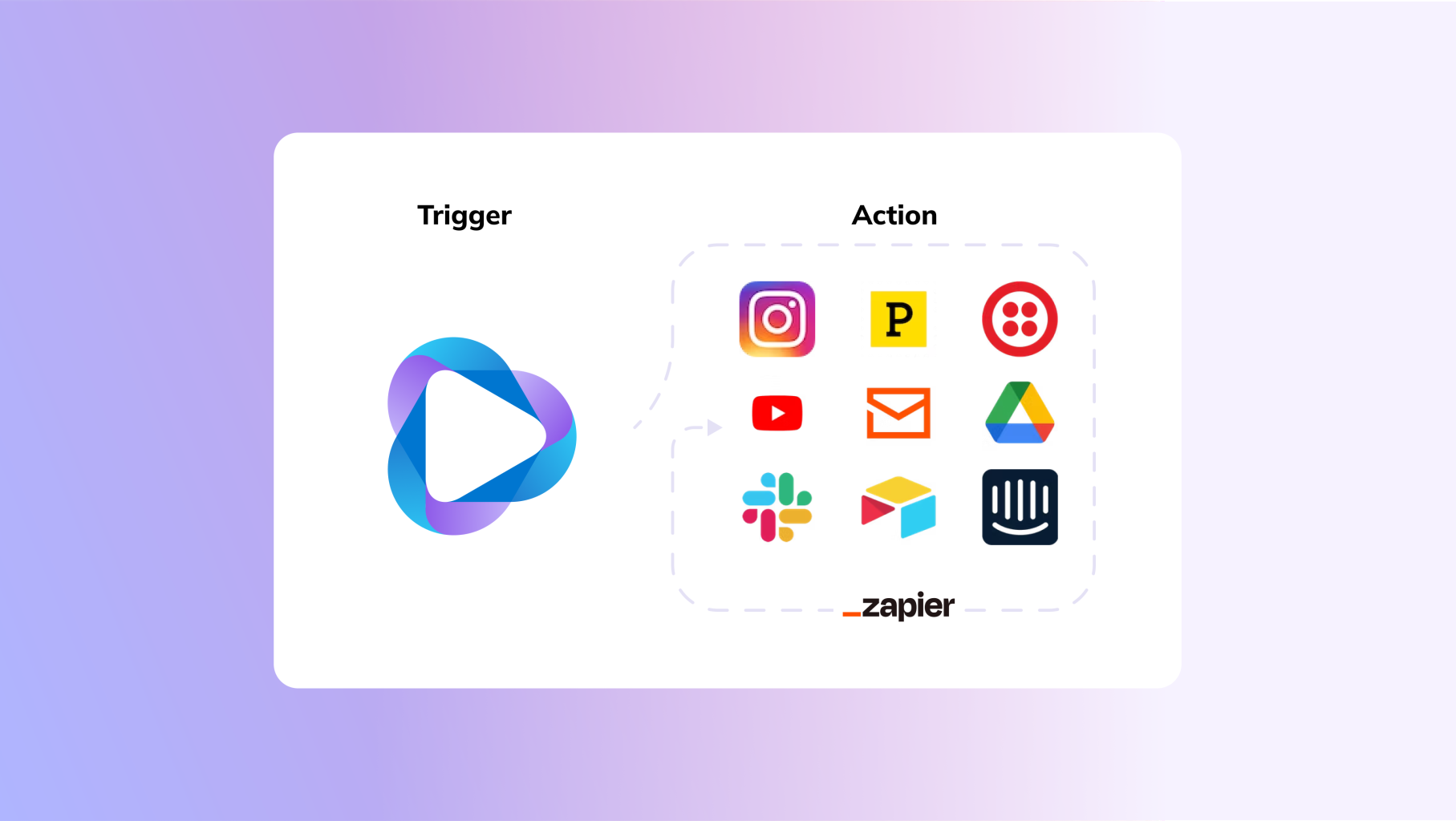
Step 1: Create a New Zap and Select HeyGen as Trigger
First, log into your Zapier Account Dashboard and select "Create a Zap". Next, choose HeyGen as your Trigger.
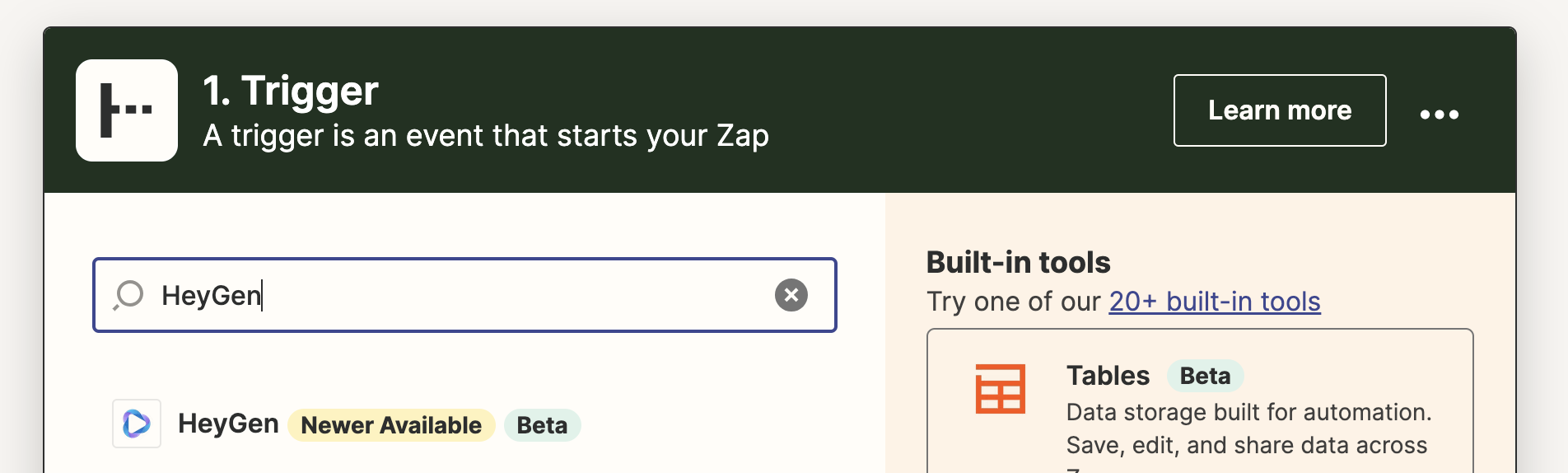
You'll notice several event options for the trigger to subscribe to. For this demonstration, we're opting for "Avatar Video Success", which activates when a HeyGen video concludes processing.
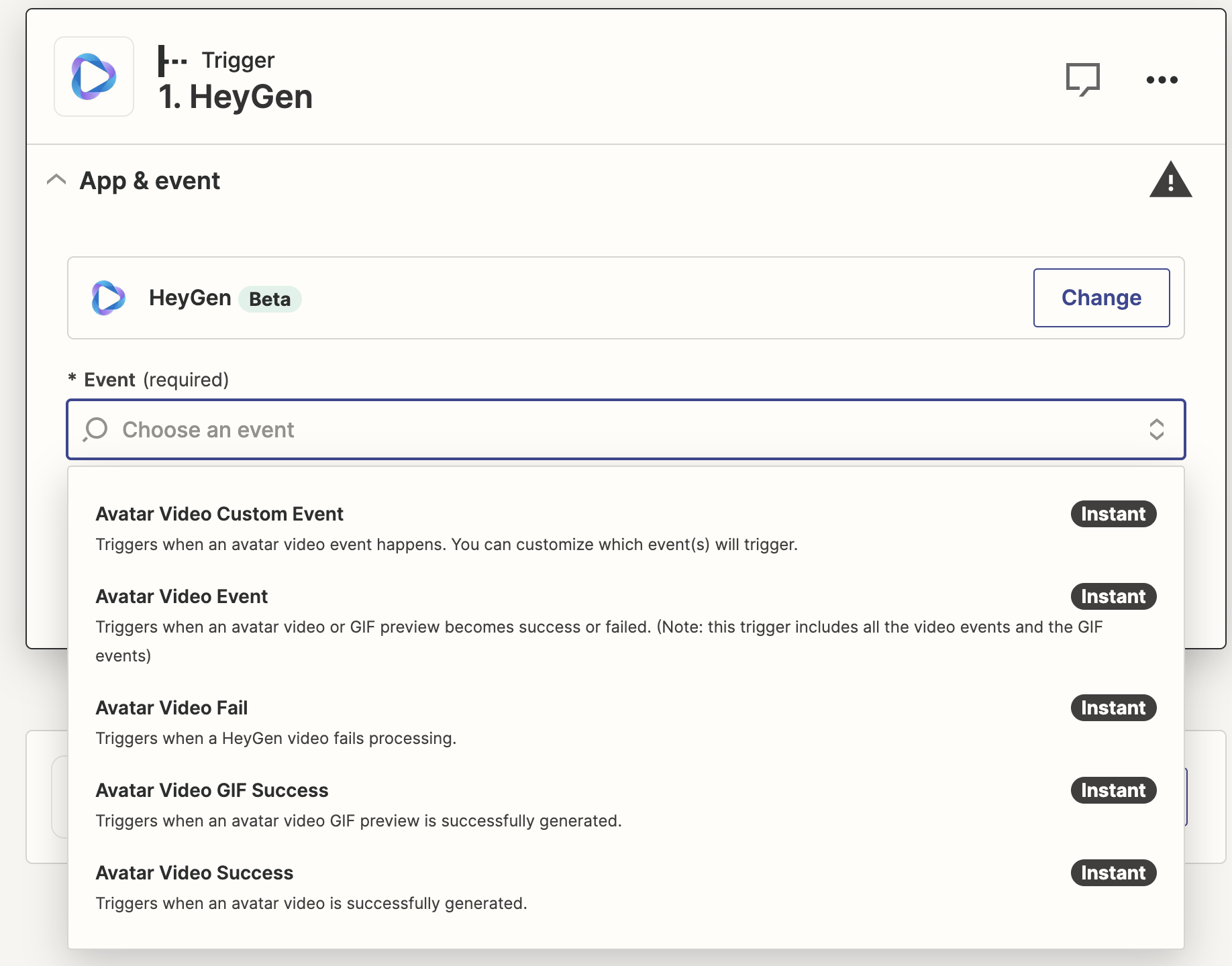
Afterwards, authenticate your HeyGen account using your API key. If you lack one, follow these instructions. For those who have authenticated their HeyGen account before, you can simply select your account from the dropdown menu. Test the triggers to ensure functionality. Note that the trigger might utilize some of your previous videos as samples. If you don't have any videos in your account, you can bypass the test.
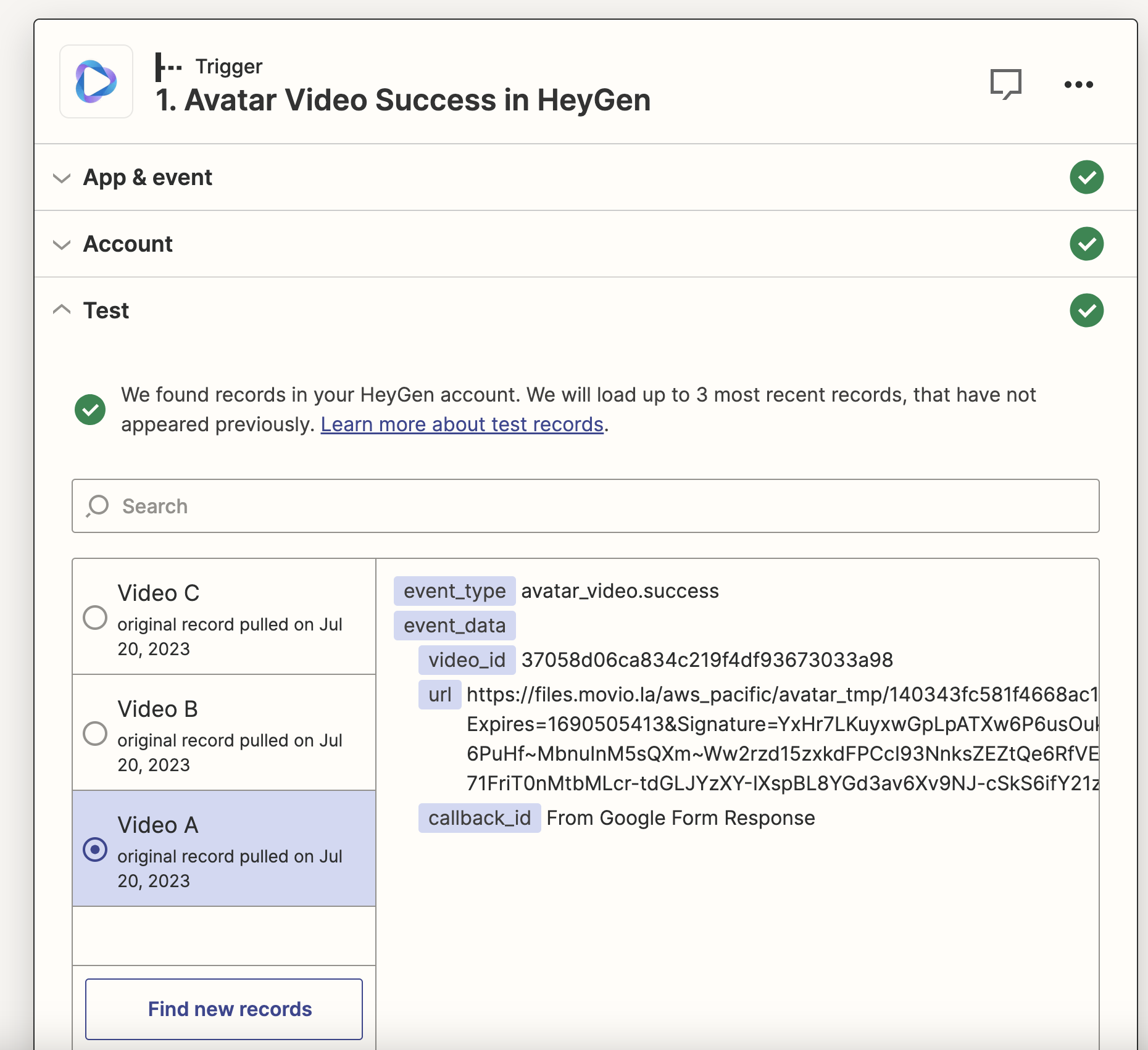
Step 2: Upload the Newly Generated Video to YouTube
Now, choose YouTube as the action and select the "Upload Video" event.

Authenticate the Zapier Action with your Google Account. In the Action section, customize the Title and Description fields as needed. You may incorporate fields from the previous HeyGen trigger here. In the Video field, insert the "URL" field from the HeyGen trigger. After configuring the remaining options, proceed to test this action.
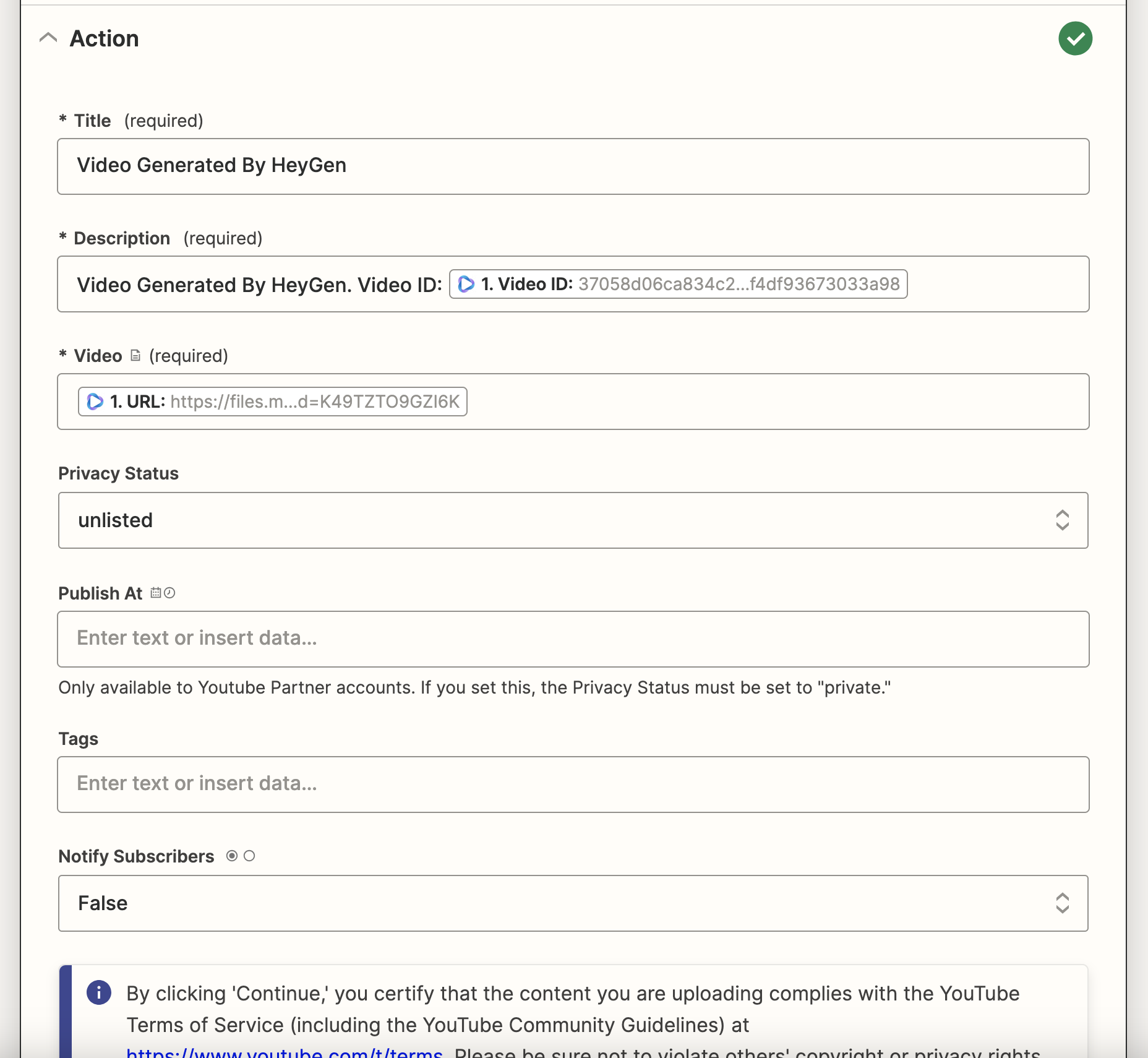
If everything checks out, click the "Publish" button on the top-right corner to activate this Zap.
Testing the Automation
It's time to test the automation by generating a simple video on HeyGen. Navigate to your HeyGen dashboard, create a basic video, and allow it to process.
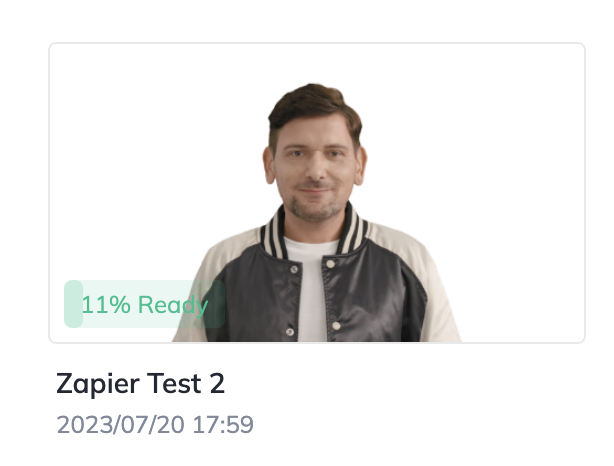
Once completed, visit your YouTube Channel and voilà - your newly generated video is there! Note that if you've set the Privacy status to Unlisted or Private, you need to access the YouTube Studio dashboard to view it. If it's set to Public, it will automatically appear on your channel page.

If you encounter any issues, remember you can always view the Zap history from the right-hand side of your Zap edit page.
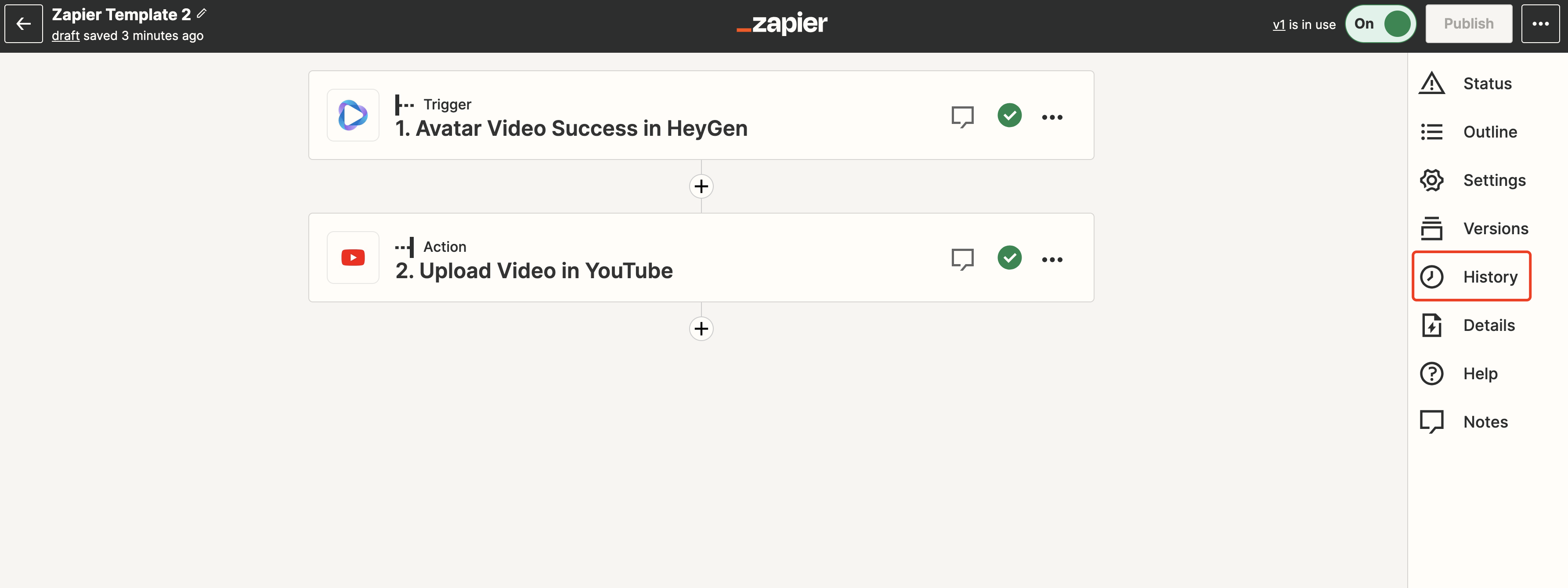
Conclusion
Automation streamlines the video generation process, making it more efficient and productive. By utilizing HeyGen as a trigger on Zapier, you can easily automate key aspects of your video production workflow, creating a seamless connection between HeyGen and platforms like YouTube. Whether you're a novice or an expert, the guide above should assist you in setting up and troubleshooting this beneficial automation. Happy video creating!




